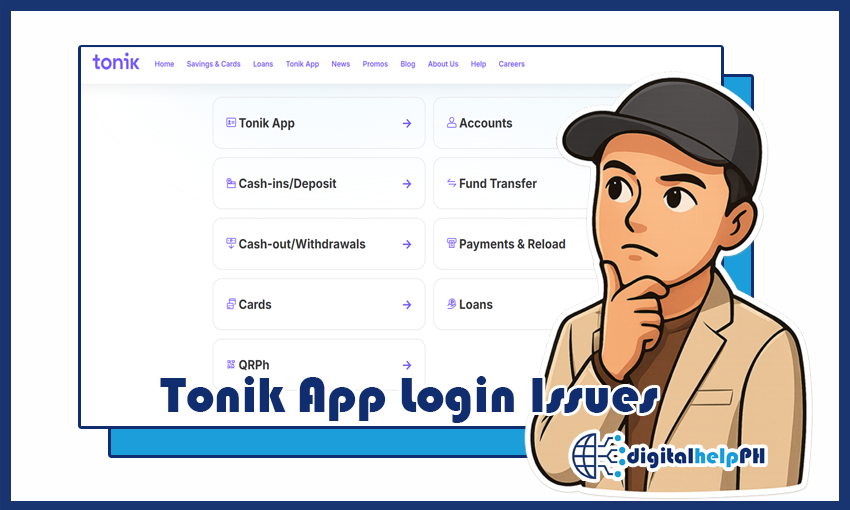Last Updated on September 18, 2025
Tonik Digital Bank has revolutionized saving in the Philippines with its high interest rates and convenient mobile banking. But let’s be honest, nothing’s more frustrating than when you’re trying to check your balance, transfer funds, or simply log in, and you run into Tonik app login issues. Trust me, as someone who heavily relies on digital banking, I’ve had my share of moments staring at a “Login Failed” message, wondering what went wrong!
These hiccups are common, not just with Tonik, but with any mobile app that handles sensitive information. The good news is that most Tonik app login problems have straightforward solutions. This comprehensive guide will walk you through the most common login challenges users face, providing step-by-step troubleshooting tips based on my own experiences and what I’ve learned from navigating the app. My goal is to help you quickly regain access to your funds and continue enjoying Tonik’s seamless digital banking experience.
Key Takeaways: Quick Fixes for Tonik App Login
- Restart & Re-authenticate: Often, a simple app restart or clearing cache/data (which requires re-authentication) can resolve minor glitches.
- Check Your Internet: A stable and strong internet connection is crucial for successful login.
- Password vs. Biometrics: If Face ID or Fingerprint login fails, try using your password directly.
- Password Reset is Self-Service: Tonik allows you to reset your password directly on the login screen if you forget it.
- Customer Care is Your Last Resort: If self-help options don’t work, Tonik’s customer care can assist with more complex issues like locked accounts or mobile number changes.
Common Reasons for Tonik App Login Issues
Before diving into solutions, let’s identify what might be causing your login woes. Understanding the root cause can save you a lot of time!
- Incorrect Password or User ID: This is by far the most common culprit. It’s easy to make a typo or forget case sensitivity.
- Internet Connectivity Problems: A weak, unstable, or non-existent internet connection (Wi-Fi or mobile data) can prevent the app from communicating with Tonik’s servers.
- App Glitches or Bugs: Sometimes, the app itself might be experiencing a temporary bug, or you might be on an outdated version.
- Biometric Login Failure (Face ID/Fingerprint): Issues with your device’s biometric sensor or a mismatch with your registered biometrics.
- Account Locked/Suspended: Repeated incorrect login attempts can lead to your account being temporarily locked for security reasons.
- Outdated App Version or OS: Your phone’s operating system (OS) or the Tonik app itself might be too old to function correctly.
- Jailbroken/Rooted Device: Tonik, like many banking apps, will not function on devices with modified security features.
- System Downtime: Rarely, Tonik’s servers might be undergoing maintenance or experiencing an outage.
Step-by-Step Troubleshooting for Tonik App Login Problems
Here’s my go-to troubleshooting checklist whenever I encounter a Tonik login issue. Start from the top and work your way down!
Step 1: The Basic Checks (The Quick Wins)
- Verify Internet Connection: Ensure you have a stable Wi-Fi or mobile data connection. Try opening a website or another app to confirm your internet is working. If on mobile data, try switching to Wi-Fi, or vice-versa.
- Check Tonik’s Server Status: While rare, check Tonik’s official social media pages (Facebook, X/Twitter) for any announcements about system maintenance or outages.
- Close and Reopen the App: Force close the Tonik app completely (swipe it away from recent apps) and then relaunch it. This often clears minor app glitches.
- Restart Your Device: A good old phone restart can resolve underlying system issues affecting app performance.
Step 2: Address Login Credentials & Biometrics
- Double-Check User ID and Password:
- Ensure Caps Lock is off if your password isn’t case-sensitive, or on if it is.
- Carefully retype your User ID and password.
- Switch to Password if Biometrics Fail: If you use Face ID or Fingerprint login and it’s not working, try logging in manually using your password. Sometimes, the biometric sensor might have a temporary issue or needs recalibration on your device’s settings.
- Reset Your Password (If Forgotten/Locked):
- On the Tonik app login screen, look for the “Forgot Password?” or “Trouble Logging In?” option.
- Follow the prompts to reset your password. This usually involves verifying your mobile number (via OTP) and/or email address, and then creating a new strong password.
Step 3: App and Device-Specific Solutions
- Update the Tonik App: Ensure you have the latest version of the Tonik app installed. Outdated versions can lead to compatibility issues and bugs. Go to your phone’s app store (Google Play Store or Apple App Store) and check for updates.
- Check Device OS Compatibility: Ensure your phone’s operating system meets Tonik’s minimum requirements (e.g., iOS 13.4 for iPhones, Android OS 9.0.0 for Android phones). Update your OS if necessary.
- Clear App Cache and Data (Android Only):
- Go to your phone’s Settings > Apps (or Apps & Notifications) > Tonik Bank app.
- Select “Storage” or “Storage & cache”.
- Tap “Clear cache” first. If that doesn’t work, try “Clear data” (or “Clear storage”).
- Important: Clearing data will reset the app, requiring you to re-authenticate by validating your mobile number (via OTP), performing a Face Identity Scan, and potentially resetting your password for security purposes. Only do this if other steps fail.
- Reinstall the Tonik App: If clearing data doesn’t work, or for iOS users (where clearing data isn’t a direct option), uninstalling and then reinstalling the app can resolve corrupted files. You’ll need to re-authenticate after reinstallation.
- Disable VPN or Proxy: If you’re using a VPN or proxy server, try disabling it temporarily. Sometimes, these services can interfere with banking app connections.
- Check for “Jailbroken” or “Rooted” Status: If your device has been jailbroken (iOS) or rooted (Android), Tonik’s security protocols may prevent the app from running. Tonik explicitly states it does not guarantee functioning on such modified devices.
When to Contact Tonik Customer Care
If you’ve gone through all the above steps and are still experiencing **Tonik app login issues**, it’s time to reach out to their customer support. They can investigate account-specific problems, such as a truly locked account, a need to update your registered mobile number (especially if you’re not getting OTPs), or deeper technical issues.
- Tonik Customer Care Hotline: +63 2 5322 2645 (Available from 6:00 AM to 9:00 PM PHT).
- Email: customercare@tonikbank.com
- In-App Chat: If you can get past the login screen or find a “chat with us” option on a limited-access page, this is often the fastest way to get support.
When contacting them, be ready with your account details, a clear description of the issue, and any error messages you’ve encountered.
FAQs: Your Tonik App Login Questions Answered
- Q: What if I can’t receive OTPs to log in or reset my password?
- A: First, ensure your phone has signal and your SMS inbox isn’t full. If you’ve recently changed your mobile number, you MUST contact Tonik Customer Care to update your registered number, as OTPs are critical for security.
- Q: My Face ID/Fingerprint login isn’t working for Tonik. What should I do?
- A: Try logging in using your password directly. If the issue persists, try resetting your Face ID/Fingerprint on your device settings, then clear the Tonik app’s data/reinstall it to re-authenticate with biometrics.
- Q: Will clearing app data delete my Tonik account or funds?
- A: No, clearing app data or reinstalling the app will NOT delete your Tonik account or your funds. It simply resets the app on your device, requiring you to log in and re-authenticate as if it were a fresh installation. Your account information and money are stored securely on Tonik’s servers.
- Q: Can I log in to my Tonik account from multiple devices?
- A: Tonik’s policy generally allows access from one device at a time for security reasons. If you log in on a new device, you may be required to re-authenticate and verify your identity, potentially impacting access on your previous device.
Don’t Let Login Issues Hold You Back from Tonik!
Experiencing Tonik app login issues can be a temporary headache, but with these troubleshooting steps, you should be able to get back into your account quickly. Most problems stem from simple oversight or temporary glitches. Remember to keep your app updated, maintain a strong internet connection, and never hesitate to use Tonik’s self-service options or contact customer support when needed.
I hope this guide helps you resolve any login frustrations. For more practical advice on digital banking, e-wallets, and navigating online financial services in the Philippines, keep digitalhelpph.com bookmarked as your trusted resource!