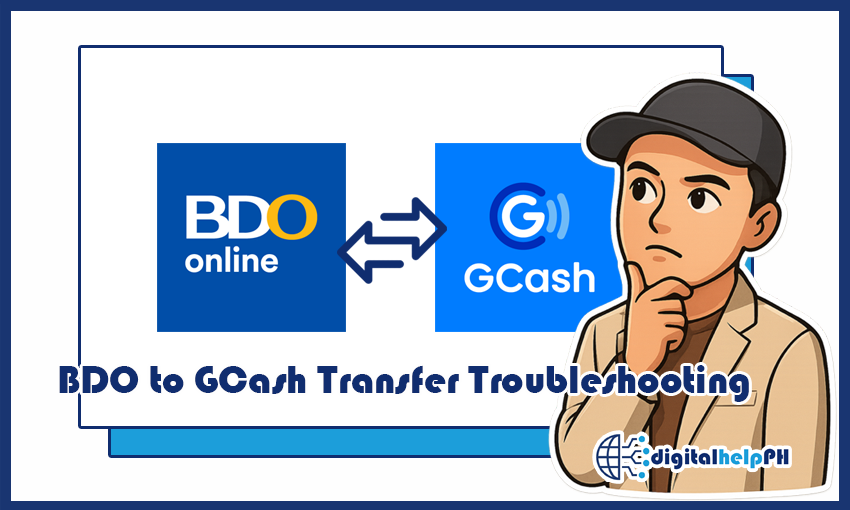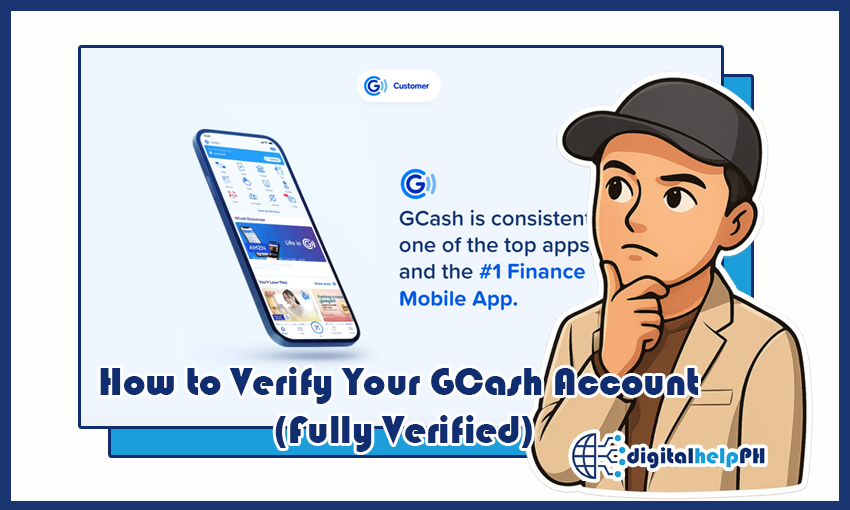Last Updated on July 29, 2025
As a frequent user of digital wallets and cards here in the Philippines, I’ve come to rely heavily on my Maya card for everyday purchases. It’s incredibly convenient – whether I’m buying coffee, snacks, or topping up my e-wallet, a quick tap or swipe usually does the trick. My go-to place for quick transactions? You guessed it: 7-Eleven. It’s practically on every corner! But, like any technology, there are those frustrating moments when your Maya card is not working at 7-Eleven.
I’ve definitely experienced that moment of awkwardness at the cashier when my card gets declined. It makes you instantly question if it’s your card, the store’s system, or something else entirely. That’s why I’ve put together this comprehensive 2025 troubleshooting guide, based on my own experiences and what I’ve learned from others. We’ll explore the common reasons why your Maya card might be failing at 7-Eleven, what steps you can take to fix it on the spot, and how to prevent these hiccups in the future. My goal is to equip you with the knowledge to handle these situations smoothly and confidently.
Key Takeaways: Maya Card Issues at 7-Eleven
- Check the Basics First: Always verify your Maya balance, card activation status, and expiry date before attempting a transaction.
- Connectivity is Crucial: Both the Maya app and the 7-Eleven POS system need a stable internet connection for transactions to process.
- PIN vs. Signature: Know if your Maya card transaction requires a PIN (for physical card) or if it’s a tap-to-pay (NFC) or scan-to-pay (QR Ph) transaction.
- 7-Eleven System Glitches are Real: 7-Eleven branches can experience intermittent issues with their cashless payment terminals, which is often beyond your control.
- Document Everything: If a transaction fails, note the error message, time, and branch. This is vital for Maya support.
Contents
- 1 Understanding Your Maya Card: Physical vs. Virtual
- 2 Common Reasons Your Maya Card Might Not Be Working at 7-Eleven
- 2.1 1. Insufficient Maya Wallet Balance
- 2.2 2. Unactivated or Unlinked Maya Physical Card
- 2.3 3. Expired Maya Card
- 2.4 4. Incorrect PIN Entry
- 2.5 5. Connectivity Issues (Your Phone or 7-Eleven’s POS)
- 2.6 6. 7-Eleven POS Terminal Malfunction or Settings
- 2.7 7. Maya System Maintenance or Downtime
- 2.8 8. Account Flags or Transaction Limits (Less Common for Retail Payments)
- 3 Immediate Troubleshooting Steps at the 7-Eleven Counter
- 4 When to Contact Maya Customer Service
- 5 Beyond 7-Eleven: General Maya Card Best Practices
- 6 FAQs: Quick Answers About Maya Card and 7-Eleven
- 6.1 Why is my Maya card declined at 7-Eleven even with enough balance?
- 6.2 Can I use my Maya virtual card at 7-Eleven?
- 6.3 How long does it take for a failed Maya card transaction at 7-Eleven to refund?
- 6.4 What do I do if 7-Eleven’s cashless payment system is down?
- 6.5 How can I check if my physical Maya card is activated?
- 6.6 Can I load my Maya account at 7-Eleven?
- 7 Conclusion: Seamless Transactions, Smart Solutions
Understanding Your Maya Card: Physical vs. Virtual
First, let’s clarify what kind of Maya card we’re talking about, as troubleshooting steps can vary slightly.
- Physical Maya Card: This is the tangible card you ordered through the Maya app. It’s a Visa or Mastercard debit card linked directly to your Maya wallet balance. You can use it for swipe, chip, or tap (NFC) payments at POS terminals, and for ATM withdrawals.
- Virtual Maya Card: This exists only within your Maya app. It has a 16-digit card number, expiry date, and CVV, primarily used for online purchases. While you don’t “tap” a virtual card at 7-Eleven’s physical terminal, your Maya app’s QR or barcode feature (which uses your wallet funds) is a different form of cashless payment frequently used at 7-Eleven. This article primarily focuses on issues with the physical Maya card, but will touch on the app-based payment methods as well.
Common Reasons Your Maya Card Might Not Be Working at 7-Eleven
Based on my own experiences and common reports from other Maya users, here are the most frequent culprits behind a failed Maya card transaction at your favorite convenience store:
1. Insufficient Maya Wallet Balance
This is probably the most common reason for a declined transaction, and often the easiest to overlook!
- Problem: You don’t have enough funds in your Maya wallet to cover the purchase amount. Remember, your physical Maya card draws directly from your Maya wallet balance.
- Solution:
- Check Your Balance Immediately: Before attempting to pay, open your Maya app and quickly check your wallet balance.
- Cash In: If insufficient, you’ll need to cash in. 7-Eleven itself is a major cash-in partner for Maya! You can generate a barcode in your Maya app (under “Cash In” > “7-Eleven”) and present it to the cashier to add funds. Wait for the funds to reflect before trying to pay with the card.
2. Unactivated or Unlinked Maya Physical Card
Did you just receive a new Maya physical card? It needs to be activated first.
- Problem: Your physical Maya card hasn’t been properly activated and linked to your Maya app/account.
- Solution:
- Activate Your Card:
- Open your Maya App.
- Tap the “Cards” tab at the bottom.
- Look for your physical card and tap “Activate Now” or “Link Card.”
- You’ll typically need to enter the card number, expiry date, and CVV from your physical card.
- Set your 6-digit card PIN.
You’ll receive a confirmation once activated. Ensure you do this before attempting to use the card for the first time.
- Activate Your Card:
3. Expired Maya Card
Cards don’t last forever!
- Problem: Your Maya physical card has passed its expiry date.
- Solution:
- Check Expiry Date: Look at the front of your Maya card for the “VALID THRU” date (month/year).
- Order a New Card: If expired, you’ll need to order a new physical card through the Maya app.
4. Incorrect PIN Entry
Using the physical card often requires a PIN at the POS terminal.
- Problem: You entered the wrong 6-digit PIN when prompted by the 7-Eleven cashier’s POS terminal. Too many incorrect attempts can temporarily lock your card.
- Solution:
- Remember Your PIN: Make sure you’re entering the correct PIN.
- Reset PIN (if forgotten): If you forgot your PIN, you can reset it through the Maya app:
- Go to the “Cards” tab.
- Select your physical card.
- Look for an option like “Change PIN” or “Reset PIN.”
- Follow the in-app instructions (usually requires MPIN and/or OTP).
5. Connectivity Issues (Your Phone or 7-Eleven’s POS)
Digital transactions need data!
- Problem: Either your phone’s internet connection is unstable (if using QR/barcode payment via app) or, more commonly, the 7-Eleven branch’s Point-of-Sale (POS) terminal or their internet connection is having issues.
- Solution:
- For App-Based Payments (QR/Barcode): Ensure your phone has a strong and stable internet connection (mobile data or Wi-Fi).
- For Physical Card Payments (Chip/Swipe/Tap): This is usually on 7-Eleven’s end.
- Ask the cashier if their POS system is online or if they’re having issues with cashless payments.
- Sometimes, trying a different POS terminal in the same store helps.
- If the whole store’s cashless system is down, you’ll need an alternative payment method.
6. 7-Eleven POS Terminal Malfunction or Settings
Unfortunately, store equipment can be temperamental.
- Problem: The 7-Eleven POS terminal itself might be faulty, or it might not be set up to accept certain types of card payments (e.g., NFC/tap-to-pay might be disabled). I’ve personally encountered branches where tap payments don’t work, but chip insertion does.
- Solution:
- Try a Different Method: If tap isn’t working, try inserting the card and entering your PIN. If chip isn’t working, see if swiping is an option (though less common for modern cards).
- Ask the Cashier: Politely ask the cashier if they can try a different payment method or if their terminal supports Maya cards for this type of transaction. They might suggest using the Maya app’s QR code payment (if available for that specific store).
7. Maya System Maintenance or Downtime
Just like banks, e-wallets have scheduled maintenance.
- Problem: Maya’s systems (or its card processing partners like Visa/Mastercard) might be undergoing maintenance or experiencing temporary technical difficulties.
- Solution:
- Check Maya Advisories: Before making important transactions, quickly check Maya’s official social media pages (e.g., `Maya` on Facebook, `@maya_ph` on X/Twitter) or their in-app advisories for any announced system downtime or issues.
- Wait and Retry: If there’s an advisory, wait for the announced resolution time. If not, try again after a few minutes or an hour.
8. Account Flags or Transaction Limits (Less Common for Retail Payments)
While rarer for simple retail purchases, these can still cause declines.
- Problem: Your Maya account might have been flagged for unusual activity (security measure), or you might be hitting less common daily/monthly transaction limits for specific merchant categories.
- Solution:
- Check App Notifications: Look for any in-app messages from Maya regarding your account.
- Contact Maya Support: If you suspect this, you’ll need to contact Maya customer service for clarification.
Immediate Troubleshooting Steps at the 7-Eleven Counter
When your Maya card fails at 7-Eleven, what can you do on the spot to avoid holding up the line?
- Verify Your Maya Balance: The absolute first thing. Open your Maya app and check your wallet balance.
- Try a Different Payment Method:
- Maya QR Ph (if available): If the 7-Eleven branch supports QR Ph payments, ask the cashier if you can pay via Maya QR. You can find this by tapping “Scan” or “Pay via QR” in your Maya app.
- Maya App Barcode (for Cash-ins only, then pay separately): If you needed to cash in, use the barcode generation feature in the “Cash In” section of your Maya app. This is only for adding money, not for direct payment of goods. You pay for the cash-in using physical cash, wait for it to reflect, then try your card again or use QR if available.
- Cash: Always have a backup! Sometimes, cash is king, especially during system outages.
- Another E-Wallet/Card: If you have another e-wallet (like GCash) or a different bank card, try that as an alternative.
- Re-attempt the Card Transaction:
- If the cashier says “try again,” try a different method of using the card: if tap failed, try inserting and entering PIN.
- Ensure the card is clean and free of physical damage.
- Ask the Cashier (Politely): “Is your system okay for cashless payments today?” or “Are other Maya card payments going through?” Their answer can quickly tell you if it’s a widespread store issue.
When to Contact Maya Customer Service
If you’ve tried the immediate troubleshooting steps and your Maya card consistently fails at 7-Eleven (or elsewhere), it’s time to escalate the issue to Maya customer service. Have all your details ready:
- Date and time of the failed transaction.
- Specific 7-Eleven branch (if you remember, or at least the general area).
- Exact amount of the transaction.
- Any error message displayed on the POS terminal or in your Maya app.
- Your Maya registered mobile number and full name.
How to Contact Maya Customer Service (2025):
- Maya App Help Center (Recommended): This is usually the fastest and most efficient way to get assistance.
- Log in to your Maya app.
- Tap your “Profile” icon (usually at the top left or bottom right, depending on app version).
- Scroll down and tap “Get Help” or “Help Center”.
- You can then explore FAQs, or crucially, tap “Chat with us” at the bottom to talk to a virtual assistant (“Gie”) or be connected to a live agent.
- You can also use the “Submit a ticket” option for non-urgent concerns.
- Maya Hotlines:
- (+632) 8845-7788 (Metro Manila and other areas)
- 1-800-1084-57788 (Domestic Toll-Free, for PLDT Landline only)
Customer service lines are generally available daily from 8 AM to 7 PM. Always verify their current operating hours on the official Maya website.
- Official Maya Social Media: You can send a direct message to their official Facebook page (`Maya`) or X (formerly Twitter) (`@maya_ph`). While they often respond quickly, they will likely direct you to the in-app chat or hotline for sensitive account-related issues.
- Email: For specific concerns, `support@maya.ph` can be used, but generally, the in-app chat provides faster response times.
Beyond 7-Eleven: General Maya Card Best Practices
To minimize future issues with your Maya card, whether at 7-Eleven or anywhere else, incorporate these best practices into your routine:
- Regularly Check Your Balance: Form the habit of checking your Maya wallet balance before any transaction, especially for larger purchases.
- Keep Your App Updated: Ensure your Maya app is always updated to the latest version to benefit from bug fixes, security enhancements, and new features.
- Maintain Account Verification: Ensure your Maya account is fully verified. An unverified or partially verified account will have lower transaction limits, which can lead to declines even if you have sufficient balance.
- Practice PIN Security: Memorize your PIN and never write it down or share it. Be discreet when entering your PIN at POS terminals.
- Report Lost/Stolen Cards Immediately: If your physical Maya card is lost or stolen, immediately freeze it via the Maya app’s “Cards” section to prevent unauthorized transactions. You can then report it and order a replacement.
- Monitor Transaction History: Regularly review your Maya app’s transaction history for any unauthorized or unusual activity. Report anything suspicious immediately.
- Check Maya System Advisories: Before making significant transactions, quickly check Maya’s official channels for any system maintenance announcements.
- Stable Internet Connection: For any app-based transactions (QR, barcode, online purchases), ensure you have a stable and strong internet connection.
FAQs: Quick Answers About Maya Card and 7-Eleven
-
Why is my Maya card declined at 7-Eleven even with enough balance?
- Even with enough balance, common reasons include an unactivated/expired card, incorrect PIN, a temporary issue with 7-Eleven’s POS system or internet, or a rare Maya system downtime. Try other payment methods or contact Maya support if problems persist.
-
Can I use my Maya virtual card at 7-Eleven?
- No, you cannot use your Maya virtual card directly at a physical 7-Eleven terminal. The virtual card is for online transactions. However, you can use your Maya app’s QR code payment (if the 7-Eleven branch supports QR Ph) or generate a barcode for cash-in.
-
How long does it take for a failed Maya card transaction at 7-Eleven to refund?
- If a transaction is declined at the POS, your Maya wallet should not be debited, or the amount should be refunded instantly. If it shows as “pending” or debited but not received by 7-Eleven, it usually reverses within minutes to 24 hours. If not, contact Maya support with your transaction details.
-
What do I do if 7-Eleven’s cashless payment system is down?
- If the cashier confirms their system is down for cashless payments, you’ll need to use an alternative payment method, such as cash or another e-wallet/bank card, or try another 7-Eleven branch.
-
How can I check if my physical Maya card is activated?
- Log in to your Maya app, tap on the “Cards” tab, and look at the status of your physical card. It should clearly indicate if it’s activated or if it needs activation/linking.
-
Can I load my Maya account at 7-Eleven?
- Yes, 7-Eleven is a major cash-in partner for Maya. You can generate a barcode in your Maya app (under “Cash In” -> “7-Eleven”) and present it to the cashier along with your cash to load your Maya wallet.
Conclusion: Seamless Transactions, Smart Solutions
It’s frustrating when your Maya card is not working at 7-Eleven, especially when you’re in a hurry. However, by understanding the common reasons behind these issues and knowing the immediate troubleshooting steps, you can confidently navigate these situations. Most problems are easily resolved by checking your balance, ensuring your card is active, or simply retrying the transaction.
Remember, staying informed about your Maya card’s status, keeping your app updated, and having a backup payment method are your best defenses against payment hiccups. For more comprehensive guides on managing your e-wallets, digital banks, and online government services here in the Philippines, make sure to browse other helpful articles. We’re here to help you master your digital life!