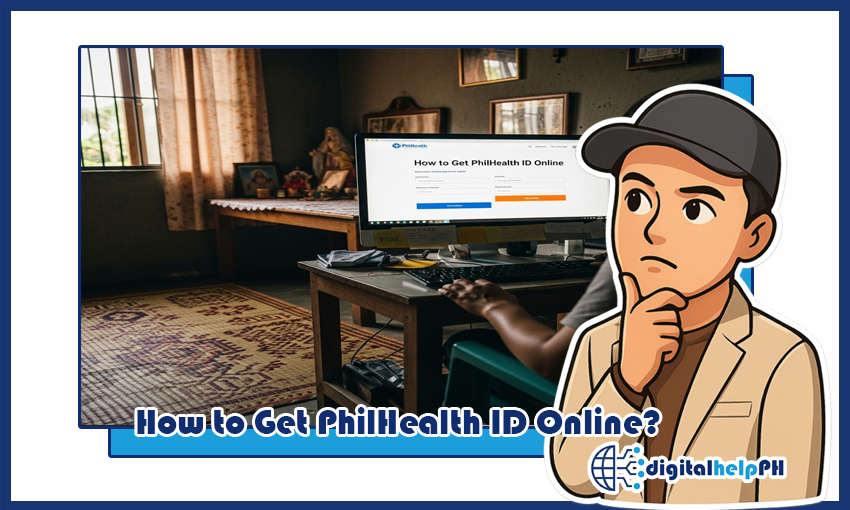Last Updated on October 10, 2025
Let’s talk about something incredibly vital for every one of us: healthcare. In the Philippines, the Philippine Health Insurance Corporation, or PhilHealth, plays a crucial role in providing universal health coverage. And at the heart of accessing these benefits is your PhilHealth ID. For years, the thought of getting any government ID, including the PhilHealth ID, often conjured images of long lines, confusing forms, and endless waiting. I know, because I’ve been there myself! But times have changed, and thankfully, PhilHealth has made significant strides in digitizing their services. Now, a huge part of the process, specifically learning how to get PhilHealth ID online, is more accessible than ever.
As someone who regularly navigates the digital landscape of government services, e-wallets, and online banking, I can tell you that the convenience of applying or retrieving your PhilHealth information online is a game-changer. My goal with this comprehensive guide is to cut through the confusion, share my personal insights, and provide you with a clear, step-by-step walkthrough on how to get your PhilHealth ID online, or at least how to get your PhilHealth number and Member Data Record (MDR) which are often what’s truly needed.
We’ll cover everything from new registrations to retrieving existing details, troubleshooting common issues, and ensuring you’re fully equipped to secure your healthcare future. No more guessing, no more wasted trips – let’s make this essential process simple and straightforward!
Having your PhilHealth ID or, more accurately, knowing your PhilHealth Identification Number (PIN) and having your MDR readily available is fundamental. It’s not just for hospitalizations; it’s for various outpatient services, reimbursements, and even applying for other government benefits or job requirements. So, let’s dive in and get you set up!
Key Takeaways:
- While a physical PhilHealth ID isn’t strictly obtained “online,” you can register as a member and get your PhilHealth Identification Number (PIN) and Member Data Record (MDR) digitally.
- The PhilHealth Electronic Registration and Remittance System (EPRS) and Member Portal are your primary online tools for registration, checking contributions, and downloading your MDR.
- Having your PhilHealth number and a printed copy of your MDR is often sufficient for most transactions, including hospital admissions.
- Proper preparation, including accurate personal data and a valid email, is crucial for a smooth online process.
- This guide covers both new online registrations and how existing members can access their PhilHealth ID details online.
Contents
- 1 Why Your PhilHealth ID is an Absolute Must-Have in the Philippines
- 2 Understanding What’s Truly “Online” in the PhilHealth ID Process
- 3 Before You Start: What You Need for Your PhilHealth Online Journey
- 4 Step-by-Step Guide Part 1: Registering as a New PhilHealth Member Online (Getting Your PIN)
- 4.1 Step 1: Access the PhilHealth Online Registration Portal (EPRS)
- 4.2 Step 2: Fill Out the Online Registration Form – Part 1 (Basic Information)
- 4.3 Step 3: Fill Out the Online Registration Form – Part 2 (Contact & Address)
- 4.4 Step 4: Fill Out the Online Registration Form – Part 3 (Dependents & Membership Category)
- 4.5 Step 5: Upload Required Documents
- 4.6 Step 6: Review and Submit Your Application
- 4.7 Step 7: Receive Your PhilHealth Number and Confirmation
- 5 Step-by-Step Guide Part 2: How to Get Your PhilHealth ID and MDR Online (For Existing Members)
- 5.1 Step 1: Access the PhilHealth Member Portal (EPRS)
- 5.2 Step 2: Create an Account (If You Haven’t Already)
- 5.3 Step 3: Log In to Your PhilHealth Member Portal Account
- 5.4 Step 4: Navigate to Your Member Data Record (MDR)
- 5.5 Step 5: View and Download Your PhilHealth MDR
- 5.6 Step 6: Print Your PhilHealth MDR (Your “PhilHealth ID”)
- 5.7 Step 7: Check Your Contribution History (Optional, but Recommended)
- 6 Beyond the Digital: Obtaining a Physical PhilHealth ID (If Still Desired)
- 7 Common Roadblocks and How to Overcome Them: Troubleshooting Your PhilHealth Online ID Journey
- 7.1 1. “PhilHealth Number Not Found” or “Invalid Details” During Online Registration/Account Creation
- 7.2 2. No Email Confirmation/Verification Link Received
- 7.3 3. Forgotten Password for PhilHealth Member Portal
- 7.4 4. Inability to Log In Due to “Unregistered Email Address” (Existing Members)
- 7.5 5. Issues with Viewing or Downloading MDR
- 7.6 6. Discrepancies in MDR Details (e.g., Wrong Name, Address, or Dependents)
- 8 PhilHealth Membership and Contributions: What You Need to Know for Active Coverage
- 9 FAQs: Your PhilHealth ID Online Questions Answered
- 9.1 Can I get a plastic PhilHealth ID card online?
- 9.2 Is the online PhilHealth registration free?
- 9.3 How long does it take to get my PhilHealth number online?
- 9.4 What if I already have a PhilHealth number but forgot it?
- 9.5 Is a printed MDR accepted as a valid ID?
- 9.6 Can I update my personal information (e.g., address, civil status) through the PhilHealth Member Portal?
- 9.7 How do I know if my PhilHealth membership is active?
- 9.8 Can OFWs apply for PhilHealth and get their ID online?
- 9.9 What if I experience technical issues with the PhilHealth online portal?
- 10 Final Thoughts: Empowering Your Healthcare Journey with Online PhilHealth Access
Why Your PhilHealth ID is an Absolute Must-Have in the Philippines
Before we dive into the technical steps on how to get PhilHealth ID online, let’s really grasp the immense value and importance of being a PhilHealth member, and why having your ID or at least your PhilHealth Identification Number (PIN) and Member Data Record (MDR) easily accessible, is non-negotiable in the Philippines. From personal experience, navigating health emergencies or even routine check-ups without PhilHealth coverage can lead to significant financial strain. It’s not just about compliance; it’s about peace of mind and access to essential healthcare.
Understanding PhilHealth: Your National Health Insurance
PhilHealth is the government-owned and controlled corporation that implements universal health coverage in the Philippines. Its primary mandate is to provide financial assistance for healthcare services to all Filipinos. This means that a portion of your medical bills for various conditions, procedures, and hospitalizations can be covered, significantly reducing out-of-pocket expenses. Think of it as a crucial safety net for you and your family’s health needs.
Access to Subsidized Healthcare Services
Having a valid PhilHealth membership, proven by your PhilHealth ID or your PhilHealth number and MDR, allows you to avail of various benefits. These include:
- Inpatient Benefits: Coverage for room and board, medicines, laboratory fees, and professional fees during hospital confinement.
- Outpatient Benefits: Services like chemotherapy, radiotherapy, hemodialysis, and certain surgical procedures done on an outpatient basis.
- Z Benefits: Special packages for catastrophic illnesses like specific types of cancer, kidney transplant, coronary artery bypass graft, and more, offering substantial financial support.
- No Balance Billing (NBB): For indigents and sponsored members admitted to government hospitals, PhilHealth covers the entire cost of treatment for certain conditions, meaning no out-of-pocket payment from the patient.
- Primary Care Benefits: Some benefit packages cover preventive care, early detection, and health promotion.
I recall a time when a family member needed unexpected medical attention. Having their PhilHealth details readily available made the admission process smoother and significantly lightened the financial burden, allowing us to focus on recovery rather than mounting bills. This firsthand experience truly cemented PhilHealth’s importance in my mind.
A Prerequisite for Employment and Other Government Transactions
For many Filipinos, the first time they encounter PhilHealth is when they apply for a job. Most employers require PhilHealth membership for new hires, as it’s mandated by law. Your PhilHealth number will be needed for payroll and contribution remittances. Beyond employment, your PhilHealth ID or MDR is often a required supporting document for various other government transactions, such as applying for a passport, SSS benefits, Pag-IBIG loans, or even a driver’s license (though not always the primary ID, it serves as valuable secondary identification).
Your Contribution to National Health
By being an active PhilHealth member and consistently paying your contributions, you’re not only securing your own health coverage but also contributing to the health fund that benefits millions of other Filipinos. It’s a collective effort to ensure a healthier nation. The digital advancements in getting your PhilHealth ID online underscore the agency’s commitment to making this participation easier for everyone.
The Digital ID: MDR and PhilHealth Number as Your Primary Proof
It’s important to clarify a common misconception: while people often search for “how to get PhilHealth ID online,” what they usually mean is how to get their PhilHealth number and the Member Data Record (MDR). The MDR is a document issued by PhilHealth that contains all your essential membership details, including your PhilHealth Identification Number (PIN), membership category, dependents, and contribution history. This printed MDR, along with a valid ID, is generally accepted as proof of PhilHealth membership for most transactions. PhilHealth encourages members to print their MDR from the online portal, as this serves as your “digital ID” in practice.
Understanding What’s Truly “Online” in the PhilHealth ID Process
When you search for “how to get PhilHealth ID online,” it’s easy to assume you’ll get a downloadable, government-issued plastic card similar to a TIN ID. However, it’s crucial to understand the nuances of what PhilHealth’s online services actually offer. From my experience, managing expectations about the “ID” itself is key to a smooth process.
Online Registration for New Members (The PIN Acquisition)
For individuals who are not yet PhilHealth members, the initial registration process to acquire your PhilHealth Identification Number (PIN) can indeed be done online. This happens through the PhilHealth Electronic Registration and Remittance System (EPRS). You’ll input your personal details, and if successful, you’ll be assigned a unique PhilHealth number. This is the first and most critical step in becoming a member and is fully digital.
Online Access to Your Member Data Record (MDR)
This is where the bulk of the “getting PhilHealth ID online” comes in for existing members. Once you have a PhilHealth number (whether from online registration, your employer, or a previous PhilHealth transaction), you can then access the PhilHealth Member Portal (also part of EPRS). Through this portal, you can:
- View Your PhilHealth Number: If you’ve forgotten it or need to confirm it.
- Download Your Member Data Record (MDR): The MDR is a comprehensive document that contains all your membership details, including your PIN, membership category, declared dependents, and contribution history. This document, when printed, serves as your proof of membership and effectively functions as your “ID” for most transactions. It often includes a barcode for easy scanning by PhilHealth-accredited institutions.
- Check Your Contribution History: See if your payments are being remitted correctly.
- Update Some Personal Information: Limited updates might be possible, though major changes often require a visit to a PhilHealth office.
So, while you won’t get a downloadable plastic ID card, you absolutely can get your PhilHealth number and a printable, valid Member Data Record online. This MDR is widely accepted and is what most people refer to when they talk about getting their PhilHealth ID.
The Physical PhilHealth ID Card: When It’s Still Necessary (and How to Get It)
Although the digital MDR is generally sufficient, there are specific instances or personal preferences where a physical ID card might still be desired. As of my last check, a standard PhilHealth ID card (the paper-based one, not a PVC card) is typically issued for free upon initial registration at a PhilHealth Local Health Insurance Office (LHIO) or at a PhilHealth desk in participating government agencies or LGU events. Some employers might also facilitate the printing of these cards. If you really need a physical ID card and don’t have one, you might still need to visit a PhilHealth office and request it, bringing your printed MDR and a valid ID. However, PhilHealth increasingly emphasizes the digital MDR as the primary proof.
In essence, the online process significantly streamlines your access to your PhilHealth information, providing you with the essential details (PIN and MDR) that are crucial for availing benefits. It’s about empowering you to manage your PhilHealth membership digitally, saving you time and effort.
Before You Start: What You Need for Your PhilHealth Online Journey
Preparation is key, whether you’re learning how to get PhilHealth ID online as a new member or just retrieving your existing details. From my own experience with online government portals, having all your ducks in a row before you click “start” saves immense frustration. Here’s a checklist of what you’ll need, categorized for new and existing members:
For New PhilHealth Members (Applying for a PhilHealth Number Online):
If you’ve never had a PhilHealth number before, this is the information you’ll need to prepare for the online registration via the PhilHealth EPRS:
- Personal Information:
- Complete Name (Last Name, First Name, Middle Name, Suffix if any)
- Date of Birth
- Place of Birth (City/Municipality, Province)
- Gender
- Civil Status (Single, Married, Widowed, Separated, Annulled)
- Complete Permanent Home Address (House No., Street, Barangay, City/Municipality, Province, Zip Code)
- Complete Mailing Address (if different from permanent)
- Family Information (if applicable):
- Parents’ Names (Mother’s Maiden Name, Father’s Name)
- Spouse’s Name and PhilHealth Number (if married)
- Children’s Names and Birthdates (if any, for dependents)
- Contact Information:
- Active Email Address: This is crucial! All important notifications, including your PhilHealth number, will be sent here. Make sure it’s an email you regularly access and control.
- Active Philippine Mobile Number: For additional verification or contact.
- Employment/Income Information:
- Membership Category: You’ll need to declare your category (e.g., Employed Private, Self-Employed, Voluntary, OFW, Indigent, etc.).
- Employment Details (if applicable): Employer Name, Address, and Date of Employment.
- Income Details (for self-employed/voluntary): Estimated monthly income.
- Scanned Documents (for upload, specific to new online registration):
- Valid ID with photo and signature (e.g., National ID, Passport, Driver’s License, SSS ID, PRC ID). Ensure it’s clear and readable.
- Birth Certificate (PSA-issued is ideal).
- Marriage Certificate (PSA-issued, if married and enrolling dependents or your spouse).
Pro-Tip: Ensure scanned documents are clear, legible, and within acceptable file size limits (usually less than 2MB per file, in JPEG, PNG, or PDF format). Poor quality scans are a common reason for application delays or rejection.
- Stable Internet Connection and a Reliable Device: To avoid interruptions during the application process.
For Existing PhilHealth Members (Retrieving PIN or MDR Online):
If you already have a PhilHealth number but need your MDR or have forgotten your PIN, here’s what you’ll need:
- Your PhilHealth Identification Number (PIN): If you remember it. If not, don’t worry, the online system usually has a way to retrieve it.
- Active Email Address: The one you registered with PhilHealth. If you’ve changed it or never registered one, you might need to update it with PhilHealth first, which might involve a visit to an LHIO.
- Active Philippine Mobile Number: For account recovery or verification.
- Access to your registered email account: For verification codes or password reset links.
- Stable Internet Connection and a Reliable Device: For accessing the PhilHealth Member Portal.
- Basic Personal Details: Your full name, birthdate, and mother’s maiden name, as these are commonly used for identity verification if you’ve forgotten your login credentials.
Taking the time to gather these before starting will streamline your PhilHealth online journey considerably. It certainly did for me!
Step-by-Step Guide Part 1: Registering as a New PhilHealth Member Online (Getting Your PIN)
If you’re a first-timer and don’t yet have a PhilHealth Identification Number (PIN), this section is for you. This is the official online pathway to becoming a PhilHealth member and getting assigned your unique PIN. I’ll walk you through the process, just as I would advise a friend who’s asking how to get PhilHealth ID online from scratch.
Prerequisite: Ensure you do NOT have an existing PhilHealth Number.
Having multiple PhilHealth numbers is a serious issue. If you’re unsure, try the PhilHealth Member Portal’s “Forgot PhilHealth Number” option first (covered in Part 2) or use the PhilHealth Hotline/inquiry services.
Step 1: Access the PhilHealth Online Registration Portal (EPRS)
Open your web browser and go to the official PhilHealth Electronic Registration and Remittance System (EPRS) page. The direct link for online registration is usually found on the main PhilHealth website. Look for “Online Services” or “Register Online.” The link is typically: https://memberinquiry.philhealth.gov.ph/member/pinApplication.xhtml.
Read the Terms of Service and Privacy Policy carefully, then check the “I Accept” box to proceed.
Step 2: Fill Out the Online Registration Form – Part 1 (Basic Information)
The form is divided into several sections. Start with the “Personal Information” section.
- Input your Last Name, First Name, Middle Name, and Suffix (if any).
- Select your Date of Birth, Place of Birth (Province and City/Municipality).
- Choose your Gender and Civil Status.
- Provide your Mother’s Maiden Name (complete full name).
Make sure all details exactly match your birth certificate and valid IDs. Any discrepancy can cause issues.
Step 3: Fill Out the Online Registration Form – Part 2 (Contact & Address)
Proceed to the “Contact Information” and “Permanent Address” sections:
- Enter your active Email Address. This is vital, as your PhilHealth Number and confirmation will be sent here. Double-check for typos!
- Input your Mobile Number (Philippine format).
- Provide your complete Permanent Home Address: House/Lot No., Street, Barangay, City/Municipality, Province, and Zip Code.
- If you have a different Mailing Address, fill it out. Otherwise, you can check the box indicating it’s the same as your permanent address.
Step 4: Fill Out the Online Registration Form – Part 3 (Dependents & Membership Category)
This is where you declare your family members and your membership category.
- Dependents: If you have a spouse or children you wish to declare as dependents, click “Add Dependent” and provide their details (Name, Birthdate, Relationship). You may need to upload their birth certificates and your marriage certificate later.
- Membership Category: Select your appropriate category. This is crucial for determining your contribution type. Common categories include:
- Employed: If you are formally employed.
- Self-Employed: For freelancers, professionals, business owners.
- Voluntary: For those without formal employment but wish to contribute.
- OFW (Overseas Filipino Worker): For Filipinos working abroad.
- Indigent: For those identified by DSWD.
- Employment/Income Details: Depending on your chosen category, you’ll be prompted for employer details (for employed) or estimated monthly income (for self-employed/voluntary).
Step 5: Upload Required Documents
Based on your membership category and declared dependents, the system will prompt you to upload scanned copies of your supporting documents.
- Primary Requirement: Your PSA-issued Birth Certificate (for main applicant).
- Supporting IDs: A clear scan of a valid government-issued ID (e.g., Passport, Driver’s License, National ID/ePhilID).
- If Married: PSA-issued Marriage Certificate.
- For Dependents: PSA-issued Birth Certificate/Marriage Certificate for spouse and children.
Ensure documents are clear, complete, and meet the specified file size and format (usually JPEG, PNG, or PDF, max 2MB per file). PhilHealth sometimes rejects applications due to blurry or incomplete documents.
Step 6: Review and Submit Your Application
Before hitting submit, thoroughly review all the information you’ve entered across all sections of the form. One small typo can cause significant delays. Check names, dates, addresses, and document uploads. Once confident, click the “Submit” or “Generate PIN” button.
Step 7: Receive Your PhilHealth Number and Confirmation
Upon successful submission, you should receive a confirmation message on screen. More importantly, PhilHealth will send an email to your registered email address containing your PhilHealth Identification Number (PIN) and other registration details. Keep this email safe, or print it out. This PIN is your key to all future PhilHealth transactions and online services. Sometimes, there might be a slight delay in receiving the email, so check your spam/junk folder.
Congratulations! You are now a registered PhilHealth member. With your PIN, you can now proceed to the next steps of getting your MDR, which functions as your PhilHealth ID, online.
Step-by-Step Guide Part 2: How to Get Your PhilHealth ID and MDR Online (For Existing Members)
If you already have a PhilHealth Identification Number (PIN) – perhaps your employer registered you, or you got it years ago and forgot – this is the section for you. This is the definitive guide on how to get PhilHealth ID online in the most practical sense: by accessing and printing your Member Data Record (MDR) and confirming your PhilHealth number. This is what you’ll typically use for hospital admissions and other transactions.
Step 1: Access the PhilHealth Member Portal (EPRS)
The Member Portal is your online hub for all things PhilHealth membership. Open your web browser and go to the official PhilHealth EPRS website. The login page is usually https://memberinquiry.philhealth.gov.ph/member/.
Step 2: Create an Account (If You Haven’t Already)
If this is your first time accessing the Member Portal, you’ll need to register for an online account.
- Click on “Register” or “Create Account” (or similar wording).
- You’ll be prompted to enter your PhilHealth Identification Number (PIN), Birthdate, and an active Email Address. This email address will serve as your username for the portal.
- Create a secure password.
- You’ll receive an email with a verification link. Click this link to activate your account. If the email doesn’t arrive, check your spam folder.
Important Note: The email address you use to register for the Member Portal should ideally be the one PhilHealth has on file for you. If your registered email address is outdated or you don’t have one on file, you might encounter issues. In such cases, you might need to update your email with PhilHealth first (see troubleshooting section).
Step 3: Log In to Your PhilHealth Member Portal Account
Once your account is created and activated, go back to the PhilHealth Member Portal login page.
- Enter your registered Email Address (your username).
- Enter your Password.
- Complete the CAPTCHA for security.
- Click “Log in.”
If you successfully log in, you’ll be directed to your personalized dashboard.
On your dashboard or in the navigation menu (usually on the left side), look for an option like “Member Data Record,” “MDR,” “Print MDR,” or “View Member Profile.” Click on this option.
Step 5: View and Download Your PhilHealth MDR
Once you click on the MDR option, your complete Member Data Record will be displayed on the screen.
- Review all the details carefully, including your PhilHealth ID Number (PIN), your name, birthdate, membership category, and declared dependents.
- At the top or bottom of the MDR display, you’ll usually find buttons like “Print MDR” or “Download MDR.” Click the “Download MDR” button. This will download your MDR as a PDF file to your device.
I always recommend saving this PDF file to a secure, easily accessible folder on my computer or cloud storage, and even sending a copy to my own email for easy retrieval later.
Step 6: Print Your PhilHealth MDR (Your “PhilHealth ID”)
Open the downloaded PDF file of your MDR. You can then print it out. A crisp, clear printout of your latest MDR is generally accepted by hospitals, clinics, and other institutions as proof of your PhilHealth membership. It contains your essential details and, crucially, a barcode that facilities can scan for verification.
Step 7: Check Your Contribution History (Optional, but Recommended)
While you’re in the Member Portal, take a moment to review your Contribution History. This section shows all the contributions remitted on your behalf (by your employer) or paid directly by you. This is important to ensure your membership is active and your eligibility for benefits is maintained. If you notice discrepancies, you can follow up with your employer’s HR or directly with PhilHealth.
By completing these steps, you’ve effectively learned how to get PhilHealth ID online by securing your PIN and a verifiable digital copy of your MDR, which serves as your primary proof of membership for most situations. Congratulations on taking control of your PhilHealth records!
Beyond the Digital: Obtaining a Physical PhilHealth ID (If Still Desired)
While the PhilHealth Member Data Record (MDR) that you can print from the online portal is widely accepted and functions as your “ID,” some members still prefer or occasionally need a physical PhilHealth ID card. It’s important to clarify that, as of my last update, PhilHealth does not offer a service to apply for or print a plastic ID card directly online. The physical card typically issued is a paper-based ID, not a PVC card like a TIN ID or SSS ID. If you still want a physical card after learning how to get PhilHealth ID online (i.e., your MDR), here’s what you usually need to do:
When You Might Still Need a Physical ID Card:
- For Personal Preference: Some people just prefer having a physical card for their wallet.
- Specific Institutional Requirements: Although rare now, some older systems or very specific institutions might still ask for a physical card (though the printed MDR with a valid government ID should generally suffice).
- Initial Registration at an Office: If your initial PhilHealth registration happened manually at an office, you might have received a paper ID card then.
How to Request a Physical PhilHealth ID Card:
The process for obtaining a physical PhilHealth ID card (the paper-based one) generally involves visiting a PhilHealth Local Health Insurance Office (LHIO). This isn’t part of how to get PhilHealth ID online, but it’s the alternative for a tangible card.
- Locate Your Nearest PhilHealth LHIO: Use the PhilHealth website to find the nearest Local Health Insurance Office to your registered address or current location. Their website usually has a directory.
- Prepare Required Documents:
- Printed copy of your PhilHealth Member Data Record (MDR) – this is crucial.
- One (1) valid government-issued ID (e.g., Passport, Driver’s License, National ID/ePhilID, SSS ID, UMID, PRC ID).
- Photocopies of the above documents might be requested.
- Your PhilHealth Identification Number (PIN), if you remember it.
- Visit the LHIO: Go to your chosen PhilHealth office during business hours.
- Request for ID Card: Inform the PhilHealth officer that you wish to request a PhilHealth ID card. They will verify your membership using your PIN and MDR.
- Photo Capture (if applicable): Some offices might take your photo on-site for the ID.
- Issuance: If approved and everything is in order, the physical paper PhilHealth ID card may be issued to you on the same day or you might be advised to return.
Remember, the printed MDR from the online portal is almost always sufficient for transactions. The effort to get a physical card might not be necessary for most people, especially with the convenience of knowing how to get PhilHealth ID online in its MDR form.
Common Roadblocks and How to Overcome Them: Troubleshooting Your PhilHealth Online ID Journey
Even with the most detailed instructions, encountering a snag when trying to figure out how to get PhilHealth ID online is not uncommon. Based on my own digital navigation of government services, here are some frequent issues and how you can troubleshoot them effectively:
1. “PhilHealth Number Not Found” or “Invalid Details” During Online Registration/Account Creation
This usually happens if your personal information doesn’t exactly match what PhilHealth has on file, or if there’s a typo.
- Solution A: Double-Check All Input: Verify your name (full, exact spelling), birthdate, and other details. Even a single letter or number typo can cause issues.
- Solution B: Check for Existing PhilHealth Number: If you’re trying to register a new account but suspect you might already have a PIN (e.g., from a previous employer), try the “Forgot PhilHealth Number” option on the Member Portal.
- Solution C: Contact PhilHealth: If you’re certain your details are correct but still facing issues, it’s best to call the PhilHealth Action Center Hotline or send an email to their official inquiry email addresses. Provide your full name, birthdate, and mother’s maiden name for verification.
2. No Email Confirmation/Verification Link Received
This is a common issue for many online registrations.
- Solution A: Check Spam/Junk Folder: Emails from automated systems often end up there.
- Solution B: Wait a Few Minutes: Sometimes, there’s a delay in email delivery. Give it up to 15-30 minutes.
- Solution C: Double-Check Email Address: Ensure you typed your email address correctly during registration. If not, you might need to restart the process.
- Solution D: Request Resend: The portal might have a “Resend Email” option.
- Solution E: Contact PhilHealth: If you’ve waited and checked everything, contact PhilHealth’s hotline or email support.
3. Forgotten Password for PhilHealth Member Portal
Losing track of passwords happens to the best of us.
- Solution: Use “Forgot Password” Feature: On the Member Portal login page, click “Forgot Password.” You’ll be asked for your registered email address or PhilHealth number. A password reset link will be sent to your email. Follow the instructions to set a new password.
4. Inability to Log In Due to “Unregistered Email Address” (Existing Members)
This is a common frustration for existing members who are trying to create their Member Portal account for the first time or if they’ve changed their email.
- Solution: Update Your Email Address with PhilHealth: Your email address for the Member Portal needs to be on PhilHealth’s records. If it’s not, you’ll need to update it.
- Via Employer (if employed): Ask your HR to update your contact details with PhilHealth.
- Via PhilHealth LHIO (Manual): Prepare a filled-out PhilHealth Member Change Request Form (PMC RF) and a photocopy of a valid ID. Visit your nearest Local Health Insurance Office (LHIO) to submit the request. Clearly indicate you want to update your contact details, especially your email. This usually takes a few business days to process.
- Online Inquiry: Some members report success by sending a detailed email to PhilHealth’s official inquiry email with their full details, PIN, and new email address, requesting an update. Attach a scanned copy of a valid ID.
5. Issues with Viewing or Downloading MDR
Problems accessing the MDR after logging in.
- Solution A: Check Browser Compatibility: Ensure you are using an updated web browser (Chrome, Firefox, Edge).
- Solution B: Clear Cache and Cookies: Sometimes, browser data can interfere. Clear your browser’s cache and cookies and try again.
- Solution C: Pop-up Blocker: Ensure your browser’s pop-up blocker is not preventing the MDR from opening in a new window or tab.
- Solution D: Internet Connection: A stable internet connection is vital for downloading files.
6. Discrepancies in MDR Details (e.g., Wrong Name, Address, or Dependents)
If your downloaded MDR contains incorrect information.
- Solution: File a Member Change Request: You will need to fill out a PhilHealth Member Change Request Form (PMC RF) and submit it to your nearest PhilHealth LHIO, along with supporting documents (e.g., PSA Birth Certificate for name correction, Marriage Certificate for civil status, utility bill for address change, etc.). This cannot be fully done online for major corrections.
Don’t let these minor setbacks deter you. With patience and the right approach, most of these issues can be resolved, allowing you to successfully figure out how to get PhilHealth ID online and manage your membership effectively.
PhilHealth Membership and Contributions: What You Need to Know for Active Coverage
Knowing how to get PhilHealth ID online (or your MDR) is only one part of the equation. To truly benefit from PhilHealth, your membership needs to be active, which means regular contributions. This section delves into the different membership categories and how contributions work, including the growing role of digital payments.
Understanding Membership Categories and Contributions:
PhilHealth has various membership categories, and your contribution rate and payment frequency depend on which category you belong to. The move towards Universal Health Care (UHC) aims to automatically enroll every Filipino, but contributions remain crucial for active benefits.
- Direct Contributors: These are individuals who have the capacity to pay PhilHealth premiums, either by themselves or through their employer.
- Employed Members: Your employer automatically deducts your PhilHealth contribution from your salary and remits it to PhilHealth. The premium is typically shared 50-50 between you and your employer. As of the current contribution schedule, the rate is a percentage of your monthly basic salary, with a minimum and maximum ceiling.
- Self-Employed / Professional Practitioners / Kasambahay / Voluntary Members / OFWs: If you fall into these categories, you are responsible for paying your own contributions.
- For Self-Employed/Voluntary: Contributions are based on your declared monthly income. You can choose to pay monthly, quarterly, semi-annually, or annually.
- For OFWs: Contributions are typically computed based on your monthly income or a fixed rate, often paid in advance for a year or a staggered period.
- Indirect Contributors: These are individuals whose contributions are subsidized by the government.
- Indigent Members: Identified by the Department of Social Welfare and Development (DSWD). Their premiums are fully subsidized by the national government.
- Senior Citizens: Fully subsidized by the national government.
- Persons with Disabilities (PWDs): Under specific laws, their contributions may also be subsidized.
Staying Active: The Importance of Regular Contributions
Your eligibility for PhilHealth benefits is directly linked to your contribution history. To avail of benefits, you generally need to have a certain number of qualifying contributions within a specific period (e.g., 9 months of contributions in the 12 months immediately prior to confinement). Lapses in contributions can affect your eligibility. That’s why consistent payment is so important, especially for self-paying members.
Making Contributions Easier: Digital Payment Channels
Just as PhilHealth has made strides in how to get PhilHealth ID online, they’ve also expanded digital payment options for contributions, making it much more convenient than constantly visiting payment centers. This is where the world of digital banks, e-wallets, and mobile banking truly shines for PhilHealth members!
- Online Payment Channels via PhilHealth Website: The PhilHealth Member Portal itself often integrates with various payment gateways (like PayMaya, Dragonpay, credit/debit cards). You can log in, generate a Statement of Account (SOA), and pay directly.
- E-wallets (GCash, PayMaya, etc.): Many popular e-wallets in the Philippines have bill payment features that include PhilHealth contributions. You typically select “PhilHealth” as a biller, input your PhilHealth number, and the amount. This is my preferred method for convenience.
- Mobile Banking Apps: Major Philippine banks (BDO, BPI, UnionBank, Metrobank, etc.) offer “Bills Payment” options in their mobile banking apps, allowing you to pay PhilHealth contributions directly from your bank account. Look for “PhilHealth” as a biller.
- Online Bank Transfers (BancNet Online): Some banks facilitate PhilHealth payments through BancNet online.
Always keep a record or screenshot of your payment confirmations. While the online payment is usually reflected within a few business days, having proof is essential in case of discrepancies. This seamless integration of digital payments with PhilHealth processes truly complements the ease of figuring out how to get PhilHealth ID online and helps ensure uninterrupted coverage.
FAQs: Your PhilHealth ID Online Questions Answered
To provide even more clarity on how to get PhilHealth ID online and related topics, here are answers to some frequently asked questions. These aim to address common concerns and provide quick, concise information, perfect for Google’s AI Overview feature.
Can I get a plastic PhilHealth ID card online?
No, you cannot apply for or get a physical plastic PhilHealth ID card directly online. What you can get online is your PhilHealth Identification Number (PIN) and your Member Data Record (MDR), which is a printable document that serves as your primary proof of membership and is accepted by most institutions.
Is the online PhilHealth registration free?
Yes, registering as a new PhilHealth member online and accessing/downloading your MDR from the Member Portal is completely free of charge. You should never pay a fee to anyone for these services.
How long does it take to get my PhilHealth number online?
If your online registration for a new PhilHealth number is successful and all details are correct, your PhilHealth Identification Number (PIN) can be generated and sent to your email almost instantly or within a few hours. Accessing your MDR after getting your PIN is also usually immediate upon logging into the Member Portal.
What if I already have a PhilHealth number but forgot it?
You can retrieve your PhilHealth number by using the “Forgot PhilHealth Number” option on the PhilHealth Member Portal. You’ll typically need to provide your personal details (name, birthdate, mother’s maiden name). Alternatively, you can call the PhilHealth Action Center Hotline or send an email inquiry to their official support email.
Is a printed MDR accepted as a valid ID?
Yes, a printed copy of your PhilHealth Member Data Record (MDR) is widely accepted as valid proof of your PhilHealth membership by hospitals, clinics, and other government and private institutions for transactions requiring PhilHealth details. It typically contains a barcode for verification.
Can I update my personal information (e.g., address, civil status) through the PhilHealth Member Portal?
The online members portal allows you to update information, but limited. Major changes to your personal data, such as correcting your name, changing civil status, or updating your address, usually require you to submit a PhilHealth Member Change Request Form (PMC RF) and supporting documents to your nearest PhilHealth Local Health Insurance Office (LHIO).
How do I know if my PhilHealth membership is active?
You can check your contribution history and membership status by logging into your PhilHealth Member Portal account. Generally, for direct contributors, your membership is considered active if you have a sufficient number of posted contributions, as per PhilHealth’s guidelines for availing benefits.
Can OFWs apply for PhilHealth and get their ID online?
Yes, Overseas Filipino Workers (OFWs) can apply for PhilHealth membership online through the EPRS system (new registration) and access their PhilHealth Identification Number (PIN) and Member Data Record (MDR) through the Member Portal, just like local members. This allows them to manage their PhilHealth details from abroad.
What if I experience technical issues with the PhilHealth online portal?
If you encounter technical issues (e.g., website not loading, errors during submission), first try clearing your browser’s cache and cookies, using a different browser, or trying again at a later time (especially during off-peak hours). If the problem persists, contact the PhilHealth Action Center Hotline for technical assistance.
Final Thoughts: Empowering Your Healthcare Journey with Online PhilHealth Access
Learning how to get PhilHealth ID online is more than just a convenience; it’s about empowering yourself to take control of your healthcare benefits. The digital advancements made by PhilHealth, particularly through their EPRS and Member Portal, have significantly streamlined what was once a cumbersome process. No longer do you need to endure long lines just to obtain your PhilHealth Identification Number or your essential Member Data Record.
Having your PhilHealth PIN and a readily accessible, printable MDR is paramount for navigating the Philippine healthcare system. It ensures that when you or your loved ones need medical attention, the process is smoother, and the financial burden is lessened. Your consistent contributions, facilitated by the ease of online and e-wallet payments, ensure your eligibility for these vital benefits.
I hope this comprehensive guide, drawn from personal experience and thorough research, has equipped you with all the knowledge you need to successfully navigate your PhilHealth online journey. Don’t delay in securing this crucial aspect of your financial and health well-being. Take the steps today to register, retrieve your details, and ensure your PhilHealth membership is always active.
For more insightful guides on navigating online government services, optimizing your use of digital banks and e-wallets, and making the most of mobile banking in the Philippines, keep exploring digitalhelpph.com. We’re here to help you simplify your digital life!