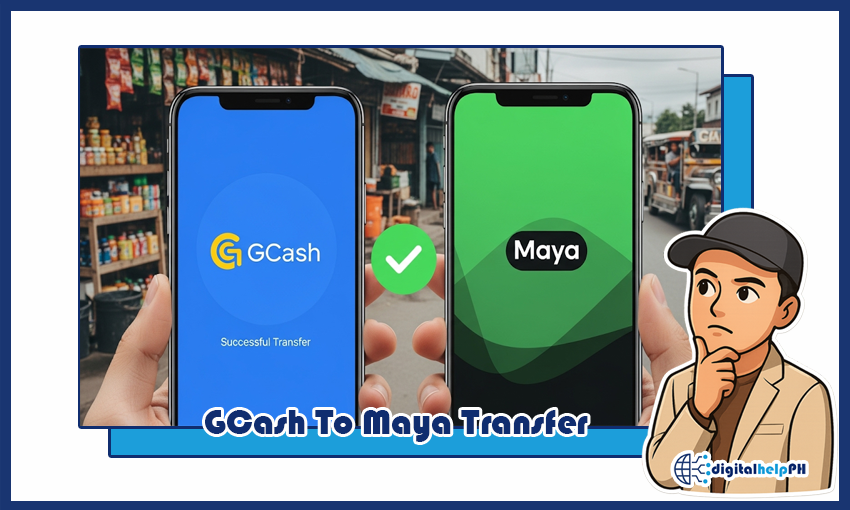Last Updated on October 15, 2025
We all use GCash and Maya (formerly PayMaya) here in the Philippines. They are our go-to e-wallets for almost everything – paying bills, buying load, online shopping, and of course, sending money to family and friends. But sometimes, you find yourself in a situation where your money is in GCash, but the person you need to send money to is a Maya user, or vice versa. Oh, the hassle! Did you think a GCash to Maya transfer was impossible? Did you think it was difficult and expensive?
Good news! It’s not a struggle anymore. In fact, based on my personal experience, transferring money between these two e-wallet giants is becoming easier and more seamless. Before, it felt like I was playing a puzzle every time I made a transfer, but now, I’ve figured out how to make it quick and hassle-free.
In this complete guide, I will teach you everything you need to know for a successful GCash to Maya transfer. I will share the step-by-step process that I personally use, as well as what you need to know about fees, limits, and of course, tips in case you encounter problems. If you are a Filipino who is an active user of GCash and Maya, this article is for you. Let’s make your digital transactions stress-free!
Key Takeaways:
- GCash to Maya transfer is simple via “Send Money to Bank”.
- Use InstaPay for real-time transfers.
- Check fees (usually P15) and your daily/monthly limits.
- Verify details to avoid sending to wrong account.
- Troubleshoot common issues if transfer fails.
Contents
- 1 Why Transfer from GCash to Maya? The Convenience You Need!
- 2 What You Need Before Starting Your GCash to Maya Transfer
- 3 Step-by-Step Guide: How to Transfer Money from GCash to Maya (The EASY Way!)
- 4 Understanding GCash to Maya Transfer Fees and Limits (as of 2025)
- 5 Troubleshooting: What to Do If Your GCash to Maya Transfer Fails or Is Delayed
- 6 GCash vs. Maya: A Quick Look at Features for Your Digital Needs
- 7 FAQs: Your Top Questions About GCash to Maya Transfers Answered!
- 7.1 Is GCash to Maya transfer instant?
- 7.2 What is the maximum amount I can transfer from GCash to Maya?
- 7.3 What if I sent money from GCash to a wrong Maya number? Can I get it back?
- 7.4 Are there any alternatives if I can’t transfer directly from GCash to Maya?
- 7.5 Is it safe to transfer money between GCash and Maya?
- 8 Conclusion: Seamless Transfers for a Better Digital Financial Life in the Philippines
Why Transfer from GCash to Maya? The Convenience You Need!
You might be wondering, “Why do I even need to transfer my money from GCash to Maya, or vice versa?” It’s simple, friend. In the Philippines, even though many of us use e-wallets, some people still have a preference for one app over the other. Or perhaps, you have a specific transaction that’s easier to do in one app.
- Different User Preferences: Your friend might only have Maya, while your available funds are in GCash.
- Specific Features: Sometimes, a certain feature or bill payment is only available or more convenient in one app. For example, some QR payments might be exclusively for Maya, or a specific promo might be running only on GCash.
- Fund Consolidation: You might want to consolidate your funds into one e-wallet for a big purchase or to manage your budget better.
- Digital Bank Features: Maya is also a digital bank (Maya Bank), offering savings accounts with higher interest rates and other banking features. You might want to move funds from your GCash wallet to your Maya savings for better returns.
- Emergency Needs: What if your GCash app is having issues, but you urgently need to send money? Having the option to transfer to Maya gives you a backup plan.
Being able to seamlessly perform a GCash to Maya transfer means you’re more flexible and prepared for any financial situation that comes your way. It’s all about making your digital life easier and more efficient.
What You Need Before Starting Your GCash to Maya Transfer
Before we dive into the actual steps, let’s first make sure you’re ready. Having these things prepared will make your GCash to Maya transfer smooth and hassle-free.
- GCash Account: Make sure your GCash account is active and has enough balance for the transfer amount plus any potential fees. Your GCash account should also be fully verified. Unverified GCash accounts often have lower transaction limits which might prevent your transfer.
- Maya Account: The recipient’s Maya account must also be active and preferably fully verified as well. The transfer will be sent to the mobile number registered with their Maya account.
- Recipient’s Maya Registered Mobile Number: Double-check the exact 11-digit mobile number linked to the recipient’s Maya account. This is crucial! A wrong digit means your money might go to another person, and getting it back can be very difficult.
- Stable Internet Connection: Both GCash and Maya apps need a good internet connection (Wi-Fi or mobile data) to process transactions.
- Enough Battery Life: Ensure your phone has enough power for the entire process.
Once you have all these, you’re good to go!
Step-by-Step Guide: How to Transfer Money from GCash to Maya (The EASY Way!)
This is the main event! Follow these simple steps to successfully perform a GCash to Maya transfer. I’ll walk you through the process as if you’re doing it with me, using the “Send Money to Bank” feature which leverages InstaPay.
Method 1: Using “Send Money to Bank” (InstaPay) on GCash
This is the most common and recommended way to transfer from GCash to Maya. It uses InstaPay, which means your money usually arrives in real-time or within a few minutes.
- Open Your GCash App and Log In:
- Launch the GCash app on your smartphone.
- Enter your MPIN to log in.
- Tap “Send Money”:
- On the GCash dashboard, you’ll see several options. Look for “Send Money” and tap it.
- Select “Send to Bank”:
- You’ll see options like “Express Send,” “Send to Bank,” “Send with a Clip,” etc. Choose “Send to Bank.” This is how we’ll send money to Maya.
- Search for “Maya”:
- On the “Send to Bank” screen, you’ll see a long list of banks and financial institutions. Don’t scroll endlessly! There’s usually a search bar at the top.
- Type “Maya” in the search bar. You should see “Maya Philippines Inc.” or “Maya Wallet” appear. Select it.
- My Tip: Make sure it’s the official Maya listing. Sometimes, the names can be tricky, but look for the logo or the full legal name “Maya Philippines Inc.”
- Enter Recipient Details:
- You’ll be asked to fill in the following information:
- Amount: Type the exact amount you want to transfer to Maya.
- Account Name: Enter the full name of the Maya account holder (first name and last name, as registered in their Maya account).
- Account Number: This is crucial! Enter the 11-digit mobile number of the recipient that is registered to their Maya account. Make sure to double-check this number very carefully.
- Email (Optional): You can put the recipient’s email if you want them to receive a transaction confirmation via email.
- You’ll be asked to fill in the following information:
- Tap “Send Money” or “Confirm”:
- After filling in all the details, review everything one last time. Seriously, a small typo can send your money to the wrong person.
- Once you’re sure everything is correct, tap the “Send Money” or “Confirm” button.
- Review and Authenticate:
- A summary screen will appear showing the amount, recipient details, and any applicable transfer fees.
- If all looks good, confirm the transaction. You might be asked to enter your GCash MPIN or a One-Time Password (OTP) sent to your GCash-registered mobile number for security. Enter it quickly, as OTPs usually expire fast.
- Confirmation:
- Once successful, you’ll see a transaction success screen on GCash. You and the recipient should also receive an SMS confirmation from GCash and Maya, respectively.
- The money should reflect in the recipient’s Maya account almost instantly, or within a few minutes, thanks to InstaPay.
Understanding GCash to Maya Transfer Fees and Limits (as of 2025)
One of the first things people ask about GCash to Maya transfer is “How much is the fee?” and “How much can I transfer?” It’s important to be aware of the fees and limits so you can plan your transactions well.
Transfer Fees:
- InstaPay Fee: As of 2025, sending money from GCash to Maya (via InstaPay, through “Send Money to Bank”) usually incurs a PHP 15.00 transaction fee. This fee is charged by GCash for using the InstaPay service.
- Promo Offers: Occasionally, GCash or Maya might run promotions offering waived InstaPay fees for certain transactions or users. Always check their official announcements or in-app notifications for any ongoing promos.
Transaction Limits:
Both GCash and Maya have daily and monthly transaction limits. These limits depend on whether your account is “Basic” or “Fully Verified” (or “Upgraded” in Maya’s terms).
GCash Limits:
- Unverified GCash Accounts: Typically have very low transaction limits, often around PHP 5,000 for outgoing payments/transfers per month. It is highly recommended to fully verify your GCash account.
- Fully Verified GCash Accounts:
- Wallet Limit: Up to PHP 100,000 (meaning you can hold up to this amount).
- Incoming/Receiving Limit: Up to PHP 100,000 per month.
- Outgoing/Sending Limit: Up to PHP 100,000 per month (this includes transfers to banks/e-wallets like Maya).
- GCash Pera Outlet (GPO) Accounts: For businesses or very high-volume users, GCash offers higher limits, but this usually involves different account types.
Maya Limits:
- Basic Maya Account:
- Wallet Limit: Up to PHP 50,000.
- Lower transaction limits for sending and receiving.
- Upgraded (Fully Verified) Maya Account:
- Wallet Limit: Up to PHP 100,000.
- InstaPay Sending Limit: Up to PHP 50,000 per transaction, and up to PHP 500,000 monthly (may vary).
- InstaPay Receiving Limit: Usually up to PHP 50,000 per transaction. The overall monthly receiving limit depends on your wallet limit.
- Maya Savings and Other Products: If linked to Maya Bank savings, there are different limits for savings transactions.
Important Note: These limits are subject to change by GCash and and Maya. Always check their official apps or websites for the most current information regarding fees and transaction limits. It’s always a good idea to ensure both the sender’s GCash account and the recipient’s Maya account are fully verified to avoid any issues with limits.
Troubleshooting: What to Do If Your GCash to Maya Transfer Fails or Is Delayed
Even with the best intentions, sometimes a GCash to Maya transfer can encounter issues. Don’t panic! Most failed transfers can be resolved or traced. Here’s what you should do if your money isn’t reflecting.
Common Scenarios and Solutions:
Scenario 1: GCash says “Successful” but Maya did not receive it.
- Check Your GCash Transaction History:
- Go to “Activity” or “Transaction History” in your GCash app. Find the specific transaction.
- Note down the Transaction ID or Reference Number. This is your proof of transaction.
- Check Recipient’s Maya Transaction History:
- Ask the recipient to check their Maya app’s “Activity” or “Transaction History.” Sometimes, there’s a slight delay, and it might appear after a few minutes.
- Confirm Recipient’s Mobile Number:
- This is often the culprit! Double-check with the recipient that you sent it to their exact Maya-registered 11-digit mobile number. If you entered a wrong number, the money might have gone to someone else, and retrieving it is much harder (see “Sent to Wrong Account” below).
- Wait (InstaPay Delays):
- While InstaPay is generally real-time, there can be occasional delays due to system maintenance, high network traffic, or temporary glitches.
- Action: Wait for at least 1-3 hours. In rare cases, it can take up to 24-48 hours, especially if the transaction hit a processing queue.
Scenario 2: Transaction Failed on GCash (Money deducted, then refunded)
- Check GCash Balance:
- If the transaction failed on GCash’s end (e.g., “Transaction Failed” message), the amount (including fees) should be automatically refunded to your GCash wallet within minutes or a few hours.
- Action: Check your GCash balance and transaction history. If refunded, you can try the transfer again after a few minutes, ensuring all details are correct and your internet connection is stable.
- “Unable to process your request” / Network Issues:
- If GCash gives you a general error, it might be due to your internet connection, a temporary GCash app glitch, or system maintenance.
- Action:
- Ensure you have a strong and stable internet connection.
- Restart your GCash app and/or your phone.
- Clear the GCash app’s cache (Settings > Apps > GCash > Storage > Clear Cache).
- Check GCash’s official social media pages for any service advisories.
Scenario 3: Sent to the Wrong Maya Account / Wrong Number
This is the most challenging scenario. If you accidentally sent money to the wrong mobile number (which is also a valid Maya account), retrieving your funds is not guaranteed and requires immediate action and the cooperation of the unintended recipient.
- Immediately Contact GCash Support:
- As soon as you realize the mistake, contact GCash Customer Service.
- Provide them with all transaction details: date, time, amount, the correct mobile number, and the wrong mobile number you sent it to.
- They will attempt to contact the unintended recipient to request the return of funds. However, GCash (or any e-wallet/bank) cannot force the recipient to return the money.
- File a Police Report (for large amounts):
- If the amount is substantial and the unintended recipient is uncooperative, you might need to file a police report to document the incident.
P.S.: ALWAYS, ALWAYS double-check the recipient’s mobile number and name before confirming any transfer. This single step can save you a lot of headache.
When to Contact Customer Support:
If you’ve waited for more than a few hours (or 24 hours for non-InstaPay transfers, though GCash to Maya is typically InstaPay) and the money still hasn’t reflected, and you’ve tried all the troubleshooting steps:
- Contact GCash Customer Service:
- Via GCash App: Go to “Help” or “Submit a Ticket” within the app. Provide the transaction details (reference number, date, amount, recipient’s number).
- GCash Help Center: Visit help.gcash.com.
- Social Media: Send a direct message to GCash’s official Facebook page (but they will usually redirect you to their formal support channels).
- Contact Maya Customer Service (as recipient, or to follow up if GCash advises):
- If you are the recipient and the sender insists they sent it, you can also try contacting Maya support to check if there are pending transactions for your account.
- Via Maya App: Go to “Help Center” or “Chat with us.”
- Maya Hotlines: Refer to their official website (maya.ph/contact-us) for the latest contact numbers.
Be patient and provide all necessary information. Screenshots of the “successful” transaction from the sender’s GCash app are very helpful.
GCash vs. Maya: A Quick Look at Features for Your Digital Needs
Since we’re talking about GCash to Maya transfer, it’s also good to quickly compare what these two e-wallets offer beyond just sending money. Both are indispensable for Filipinos, but they have their unique strengths. Understanding these can help you decide which one to use for specific needs, or why you might need both!
GCash Features:
- Send Money: To GCash users, bank accounts (InstaPay), and even remittance centers.
- Cash In/Cash Out: Widely available cash-in partners (7-Eleven, Puregold, pawnshops, banks), and cash-out via ATMs (with GCash Card) or partner outlets.
- Bills Payment: Extensive list of billers (utilities, government, schools, etc.).
- Buy Load: For all networks, with various promos.
- Online Shopping: Pay for online purchases with GCash.
- GInvest: Micro-investing feature.
- GInsure: Insurance products.
- GCredit & GLoan: Credit lines and small loans.
- Scan to Pay (QR PH): Accepted in many establishments nationwide.
- GFunds & GCash Padala: For group payments and sending money even to non-GCash users.
Maya Features:
- Send Money: To Maya users, bank accounts (InstaPay), and also to other e-wallets.
- Cash In/Cash Out: Many partners available, plus cash-out via ATM (with Maya Card) or partner outlets.
- Bills Payment: Comprehensive list of billers.
- Buy Load: For all networks.
- Maya Bank Integration: This is a big one! Maya has its own digital bank (Maya Bank, Inc.) allowing users to open a high-interest savings account, apply for personal loans, and even get a credit line directly within the app.
- Maya Card: A physical card (Visa or Mastercard) linked to your Maya wallet, usable for ATM withdrawals and POS payments worldwide.
- Crypto: Buy and sell cryptocurrencies directly in the app.
- Invest: Basic investment options.
- Pay via QR: Widely accepted, including QR PH.
- Personalized Offers: Often has generous cashback and rewards for using the app for payments and transactions.
As you can see, both offer a robust set of features. GCash is often perceived as having a wider network for some casual transactions and being very user-friendly. Maya, on the other hand, excels with its direct integration with Maya Bank, offering a full suite of banking products alongside its e-wallet services. That’s why being able to seamlessly do a GCash to Maya transfer is so important – it lets you tap into the best of both worlds!
FAQs: Your Top Questions About GCash to Maya Transfers Answered!
Let’s tackle some of the most frequently asked questions about GCash to Maya transfer to make sure all your concerns are covered.
Is GCash to Maya transfer instant?
Yes, generally it is! When you use the “Send to Bank” feature on GCash and select Maya, it typically uses the InstaPay network. InstaPay transactions are designed to be real-time, meaning the money should reflect in the recipient’s Maya account almost instantly or within a few minutes. However, be aware of occasional delays due to system maintenance or network congestion, especially during peak hours.
What is the maximum amount I can transfer from GCash to Maya?
The maximum amount you can transfer from GCash to Maya depends on your GCash account’s daily and monthly outgoing transaction limits. For fully verified GCash accounts, the daily outgoing limit for bank transfers (including e-wallets like Maya) is generally up to PHP 50,000 per transaction, with a monthly limit of up to PHP 100,000. For Maya, the recipient’s account can usually receive up to PHP 50,000 per InstaPay transaction. Always check your specific account limits within both the GCash and Maya apps, as these can be updated.
What if I sent money from GCash to a wrong Maya number? Can I get it back?
This is a serious issue. If you sent money to a wrong mobile number that is also a valid Maya account, getting your money back is not guaranteed. You must immediately contact GCash customer service, provide them with all transaction details, and request their assistance. They will try to contact the unintended recipient. However, they cannot force the recipient to return the funds. This highlights the extreme importance of double-checking the recipient’s mobile number before confirming any transfer.
Are there any alternatives if I can’t transfer directly from GCash to Maya?
Yes, there are workarounds, though they might involve an extra step or cost:
- Bank Account as Intermediary: If you have a bank account linked to both GCash and Maya (like BPI, UnionBank, etc.), you can:
- Transfer from GCash to your linked bank account.
- Then, transfer from that bank account to your Maya account (or the recipient’s Maya account).
This adds an extra step and might incur two sets of transfer fees, but it works if direct transfer is problematic.
- Over-the-Counter Cash-Out/Cash-In: For smaller amounts and if you’re near a partner outlet, you can cash out from GCash at a partner merchant (like Puregold, 7-Eleven), then cash in the physical money to a Maya partner merchant. This is less convenient but an option.
Is it safe to transfer money between GCash and Maya?
Yes, it is generally safe, as both GCash and Maya are regulated by the Bangko Sentral ng Pilipinas (BSP) and employ multiple layers of security, including encryption and OTP verification. However, the safety of your transaction largely depends on you:
- Always ensure you are using the official apps.
- Double-check recipient details before confirming.
- Keep your MPINs and OTPs private; never share them with anyone.
- Use strong, unique MPINs.
- Keep your apps and phone’s operating system updated.
Following these best practices ensures your GCash to Maya transfer is secure.
Conclusion: Seamless Transfers for a Better Digital Financial Life in the Philippines
The ability to perform a seamless GCash to Maya transfer is a game-changer for many Filipinos. It breaks down the barriers between two of our most essential e-wallets, giving us more flexibility and control over our digital money. No more stressing about which e-wallet your recipient has, or if your funds are stuck in one place!
As I’ve shared from my own experience, the process is straightforward once you know the steps. Remember the importance of checking details, understanding the fees and limits, and knowing what to do if things don’t go as planned. By keeping these tips in mind, you can confidently send and receive money between GCash and Maya, making your daily transactions faster and more convenient.
In our fast-paced digital world, knowing how to navigate these essential services makes life so much easier. So go ahead, try out the steps, and experience the convenience for yourself! For more helpful guides on digital banking, e-wallets, and online government services here in the Philippines, always visit digitalhelpph.com. We’re here to help you make the most of your digital finances!