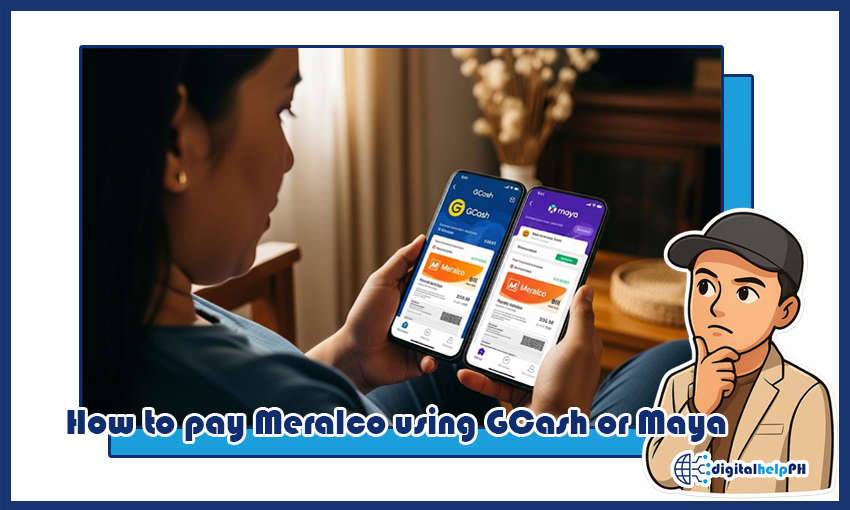Last Updated on September 2, 2025
Hassle, ‘di ba? The Meralco due date is near, and you have to go to a payment center, fall in a long line, and spend precious time and energy just to pay your electricity bill. But what if you could do it from the comfort of your own home, in your pajamas, with just a few taps on your phone? What a relief, right? Gone are the days when paying bills meant a long trip and a tiring wait. With the power of e-wallets like GCash and Maya, paying your Meralco bill is not just possible – it’s now the fastest, safest, and most convenient way to do it.
When I first started paying bills online, I was a bit nervous. What if the payment doesn’t go through? What if I enter the wrong details? These were the worries that kept me from fully embracing the digital life. But after doing it a few times and understanding the process, I realized how much time and stress it saves. In fact, Meralco bills are one of the most common utility payments made through these e-wallets, so the systems are very secure and reliable. This guide will walk you through the process step-by-step, making sure you have all the information you need to pay your Meralco bill using either GCash or Maya. Let’s make your life a little easier, one bill at a time!
Key Takeaways:
- It’s Fast: Pay your Meralco bill in just a few minutes.
- It’s Safe: The payment systems are secure.
- Account Number is Key: You need your Meralco Customer Account Number (CAN).
- Posting Takes Time: Payments may take 24-48 hours to be posted.
- Screenshot is Your Proof: Always save a screenshot of your successful transaction.
Contents
What You Need Before You Pay Your Meralco Bill Online
Before you open your e-wallet app, you need to have your Meralco bill ready. You’ll need two very important pieces of information from it to make your payment successful.
- Meralco Customer Account Number (CAN): This is a 10-digit number that is unique to your Meralco account. It is usually found on the top portion of your bill. This is the main number you will use for the payment.
- Service ID Number (SIN): This is also a unique identifier for your service. While not always required for payment, it’s good to have it ready as some apps or payment methods may ask for it.
Some old bills may also have a 26-digit Meralco Reference Number (MRN), but this is no longer used for payments. The Customer Account Number (CAN) is now the standard for online payment channels.
Step-by-Step: How to Pay Meralco Using GCash
Paying your Meralco bill with GCash is a very straightforward process. Just make sure you have enough funds in your GCash wallet before you start.
- Log In to Your GCash App: Open the app and log in using your MPIN or biometrics.
- Go to Bills: From the GCash dashboard, tap on the “Bills” icon. This will take you to the bills payment section.
- Select Electric Utilities: Under the “Biller Categories” section, choose “Electric Utilities.”
- Search for Meralco: A list of billers will appear. Find and tap on the “Meralco” logo.
- Enter Your Bill Details: A new screen will pop up. Fill in the required information:
- Account Number: Enter your 10-digit Meralco Customer Account Number (CAN).
- Service ID Number: Enter your Service ID Number if the form asks for it.
- Amount: Enter the exact amount you want to pay.
- Email: (Optional) Enter your email to receive a digital receipt.
- Review and Confirm: Double-check all the details you entered. Make sure the account number and the amount are correct. Tap on “Next” and then “Confirm.”
Once you confirm, you will receive a confirmation message in your app’s inbox and via SMS. It’s a good practice to take a screenshot of the payment confirmation page as your proof of transaction. You can also view the details in your GCash transaction history.
Step-by-Step: How to Pay Meralco Using Maya
Maya is another excellent option for paying your Meralco bill. The process is very similar and just as easy.
- Log In to Your Maya App: Open the app and log in using your password or biometrics.
- Tap on Bills: From the Maya homepage, tap on the “Bills” icon.
- Choose Electric Utilities: In the categories list, select “Electric Utilities.”
- Select Meralco: Find and tap on the “MERALCO” logo from the list of billers.
- Enter Your Bill Details: Fill in the necessary details:
- Account Name: The name of the account holder.
- Account Number: Your 10-digit Meralco Customer Account Number (CAN).
- Amount: The exact amount you are paying.
- Confirm Your Payment: Review all the details carefully. Once everything is correct, tap on “Pay.”
You will receive an SMS from Maya confirming the successful payment. Just like with GCash, it’s wise to save a screenshot of the confirmation as a personal record. You can also view the payment status in your Maya transaction history. Maya also offers a “Favorites” feature to save your billers, making future payments even faster.
Important Reminders and Troubleshooting Your Payment
While paying online is a breeze, it’s good to know what to expect and what to do if something goes wrong.
How Long Does Meralco Payment Posting Take?
This is the most common question. An online payment is processed instantly, but it doesn’t mean it’s immediately “posted” to your Meralco account.
- Payments made through GCash or Maya usually take 24 to 48 hours to be officially posted by Meralco.
- Even if your Meralco bill shows “unpaid” for a day or two after your payment, don’t panic. As long as you have the e-wallet’s payment confirmation, your bill is considered paid on time. Just make sure you paid before the due date.
What If My Payment Doesn’t Reflect?
If more than 48 hours have passed and your Meralco bill still shows as unpaid, here’s what to do:
- Check Your Transaction History Again: Log in to your GCash or Maya app and check your transaction history to make sure the payment went through and wasn’t “pending” or “failed.”
- Contact Meralco’s Customer Service: Have your payment confirmation (the screenshot is very helpful here) ready and contact Meralco’s customer service hotline or message them on their official social media channels. They can manually check the payment status in their system.
- Contact Your E-Wallet’s Support: If Meralco can’t find your payment, contact GCash or Maya’s support team. Provide them with the transaction details and a screenshot so they can trace the payment on their end.
Frequently Asked Questions (FAQs)
-
Is there a fee for paying Meralco using GCash or Maya?
- No, both GCash and Maya do not charge a convenience fee for Meralco bills payment. However, it’s always best to check the app during the payment process for any changes.
-
Can I pay an overdue Meralco bill using GCash or Maya?
- Yes, you can. Both GCash and Maya accept payments for overdue bills. However, if your service has been disconnected, you may need to visit a Meralco business center and present your payment confirmation to request for reconnection.
-
What if I don’t have enough money in my GCash or Maya wallet?
- You need to have enough balance to cover the full amount of your bill. If you don’t, you can easily cash in from a linked bank account, from another user, or at a partner outlet before paying the bill.
-
What is the Meralco Customer Account Number (CAN)?
- It’s the 10-digit account number found on your Meralco bill. It is the main identifier for your account and is used for all online payments. You can no longer use the old Meralco Reference Number (MRN) for payments.
Conclusion: The Smart Way to Pay Your Bills
Paying your Meralco bill using GCash or Maya is a game-changer. It’s safe, convenient, and saves you from the hassle of long lines and travel. By following this easy guide, you can be sure that your payment will go through smoothly and get posted on time. Understanding the process not only helps you with your current bill but also empowers you to manage your other utility payments with confidence.
Ready to try it for yourself? Just follow the steps, and let these e-wallets work for you. For more helpful articles on digital banking, e-wallets, and online government services, be sure to visit digitalhelpph.com for all your digital finance needs.